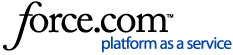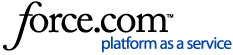Create a Custom | Add a Custom | Make Visible to Suppliers | Calculate Incidence
To target respondents, best practice is to use a Standard Qualification. For a list of Standard Qualifications, download the file from our Standard Qualifications page or access the Qualifications Library from on the Manage tab by clicking the Qualifications Library button. You can view standard questions by clicking "Preview" under the Function column. You can browse the library or search for key words using the search function.
After verifying that a qualification does not exist for your study's needs, a Custom Qualification may be used. As many suppliers do not target on custom qualifications, they should be used in limited circumstances and buyers should expect a higher term rate on those customs. Customs qualifications are most helpful when:
- The question cannot be added to the client survey.
- Screening questions are required, but termination points cannot be added to the client survey.
- Additional quality control measures (i.e. a red herring or attention check) are desired.
- Specific instructions that cannot be added to the client survey or apply to a large amount of the buyer's projects.
Note: Do not create any custom qualifications that collect PII (personal identifiable information) as PII collection is not allowed within Fulcrum.
Creating a Custom Qualification

If one of the scenarios above applies, click the "Add Qualification" button to create a new Custom Qualification.
Qualification Name: Use a qualification name that represents a summary of the qualification. Note: Avoid using spaces and special characters when naming a custom qualification. Consider using underscores instead of spaces, if needed.
Qualification Set: If applicable, add a qualification set.
Qualification Type: Select the qualification type (reference the list below for additional information). The most common qualification types are Calculated Dummy, Multi-Punch and Single-Punch.
-
Calculated Dummy: Questions that are not directly asked to the respondent but are instead calculated on the back-end by programming; typically used as a part of custom programming. The calculated dummy qualification allows for if/then statement functionality to determine conditions. For example, "If the respondent selects _____, then assign _____ variable." For more information on Calculated Dummy Qualifications, visit Dummy and Calculated Dummy Qualifications.
-
Conditional List - Multi Punch: This type of multi punch qualification allows displaying a randomly chosen number of answer options of a long list of answers containing all the answers that qualify respondents.
-
Conditional List - Single Punch: This type of single punch qualification allows displaying a randomly chosen number of answer options of a long list of answers containing all the answers that qualify respondents.
-
Date: Questions that require dates as answers.
-
Dummy: Questions that are not directly asked to the respondent but are instead calculated on the back-end by programming; typically used as a part of custom programming. For more information on Dummy Qualifications, visit Dummy and Calculated Dummy Qualifications.
-
Grid: Questions with multi-row/column qualifications.
-
Multi Punch: Allows a respondent to select any number of answers from the list available. For more information on Multi-punch qualifications, visit Multi-Punch Qualifications.
-
Numeric - Open-end: A free-form field that allows a respondent to input a numeric response.
-
Single Punch: Allows a respondent to only select one from the list of available answers.
-
Text - Open-end: A free-form field that allows a respondent to input a text response.
Qualification Category: Denotes whether the qualification is Standard or Custom. All added qualifications are by default entered as Custom.
Qualification Classification: Determines which group this question is displayed. Examples of question groups include: Airline/ Travel, Education, and Food/Snacks. Once a custom question is added , it may take 24 hours to get it updated in all the backend systems and be visible in Cint Exchange and Marketplace.
Qualification Visibility: Public questions can be viewed by all accounts. Private questions can only be viewed by the account that created it. Qualifications should be set to Public unless it contains confidential or proprietary information.
Input Mask: Limits the maximum length of the answer for an open-ended question. For instance, an input mask of XXXXX allows for only a string of five characters such as 90210.
Meta Tag: Allows a user to define the key words, used in the Qualification Library search function. Best practice is to include all applicable meta tags.
Status: Either Active or Inactive. Inactive questions cannot be used and will not be displayed. Inactivating a qualification essentially deletes it from the system. Always select "Active."
Click "Save" to save the Qualification details.

Add Question Text and Language
After clicking "Save", the Question text field will populate. Select the Language-Country option for the qualification. Note: Fulcrum will not translate the question text. When creating a custom qualification, be sure to provide the text in the applicable language. If creating multiple languages, add them one at a time.
Include the question and any applicable sub text. Be sure to keep the Status listed as Active. When finished, click "Save".

Add Question Answers
Add answer options. Similar to the question text, Fulcrum will not translate the answer options. Be sure to use the translated version of the text. When uploading answer options, be sure to upload each option on a separate line.
Select the appropriate Language/Country option and be sure to keep the status as Active. Click "Save" when finished. To add a None of the Above Option, click the "Add None of the Above" button.

Adding Additional Language/Country Options
To add an additional language/country option, click the "Add Question Text" button and follow the steps listed above. Note that when entering a multi-language qualification, the number of answer options per language needs to be identical.

Adding a Custom Qualification to a Survey
Once you create a Custom Qualification in the Qualification Library, you can then add it to a survey. To add it to a survey, go to the survey's Qualification page and click the "Add Qualifications" button.

To see custom qualifications, click the "Custom" button in the top right.
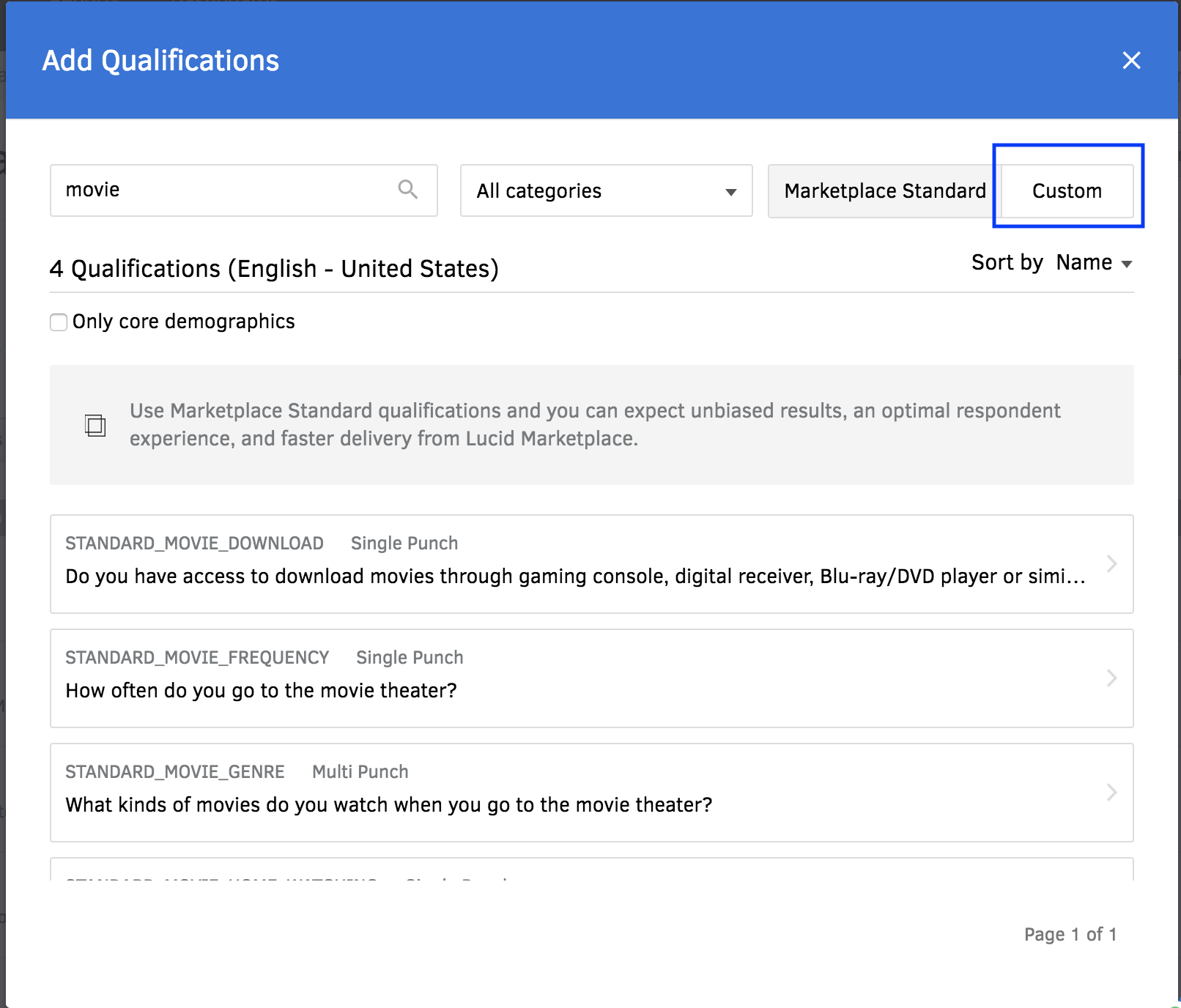
You can then search for the name of the custom qualification you just created or another one previously added to the Qualification Library. Then select the desired qualification, select the appropriate conditions, and click "Add to survey."
Making Custom Qualifications Visible to Exchange Partners
Navigate to the Qualifications page and switch the "Expose Customs" on. This switch enables users to allow suppliers to view custom qualifications. Best practice is to expose customs to enable better targeting of respondents.

Calculating Incidence Based on Custom Qualifications
When custom qualifications are added to a survey, they will default to show Targetable on the Qualifications tab.
Click the "Targetable" link to toggle it to "Non-Targetable" for that qualification, as they are not mapped to respondent profiles by suppliers. Fulcrum will then calculate a real-time incidence rate (IR) including these questions.
Using the ice cream example above - If 50% of respondents answer that they like chocolate ice cream after targeting for males ages 18-25...
- If the Favorite Ice Cream Flavor qualification is labeled as "Targetable", the IR will show as 100%.
- If the Favorite Ice Cream Flavor qualification is labeled as "Non-Targetable", the IR will show as 50%. - This option is a better indicator of the true incidence.

.